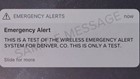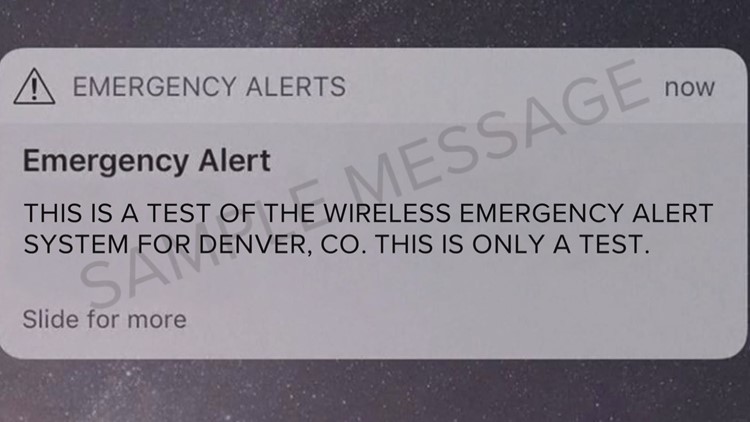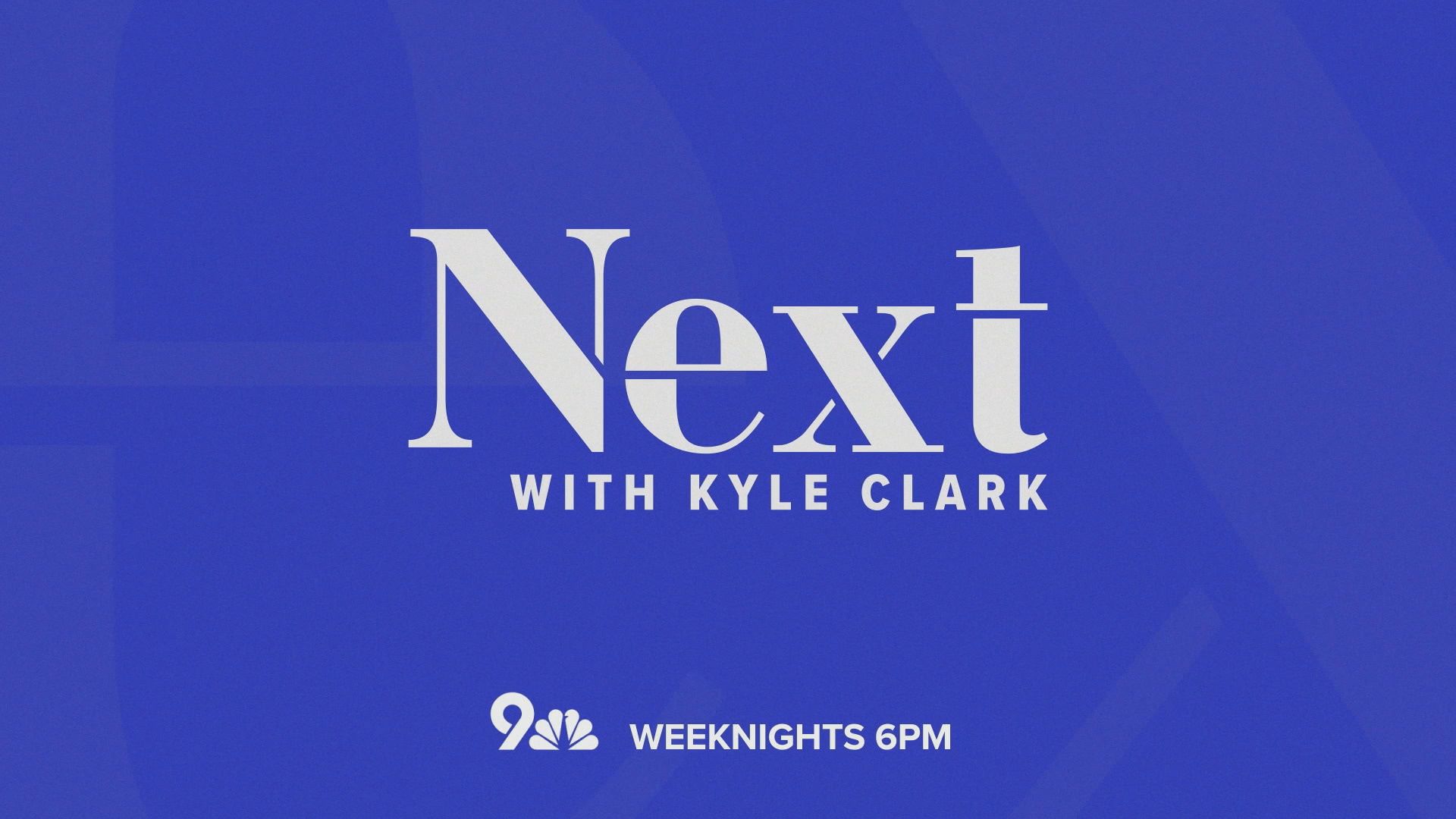KUSA — If you weren't supposed to have your cell phone with you in class or in that big meeting with your boss on Wednesday morning ... they might have noticed.
The city of Denver is tested its wireless emergency alert system on Wednesday between 11 a.m. and 11:30 a.m.
"It is going to be a very loud noise that your phone is going to make," said Denver's Office of Emergency Management spokeswoman Loa Esquilin said Tuesday. "We're going to go ahead and send a message to all cell phones, saying 'this is a test of the wireless emergency alert system.'"
The exact wording, approved by the Federal Communications Commission was: "This is a test of the wireless emergency alert system for Denver, CO. This is only a test."
It looked like an Amber Alert and won't be stored in your text messages. 9NEWS' newsroom got the alert at 11 a.m. sharp. To say it was anticlimactic would be the understatement of the century.
Did you get an alert at a weird time? Did you not get one at all even though you were in Denver city limits? Send us a message at newstips@9news.com.
Even if you're not in Denver, you could have gotten the alert.
"We're actually going to draw a line around the city and county of Denver, and we're sending the message to all of those people that are connected to the cell phone towers within the city and county of Denver," Esquilin said. "If you are close to the city and county of Denver and connected to one of those cell phone towers, but you happen to be in Aurora, you may get this message."
Residents of Englewood, Cherry Hills Village, Lakewood and perhaps Centennial may have also gotten the message.
"If you live in an urban area, the bleed over may be up to half a mile," Esquilin said. "Near the airport, it could be up to five miles."
Speaking of the airport, how about the surprise for those passengers who land between 11 a.m. and 11:30 a.m. and turn on their cell phones, thus connecting to a Denver cell phone tower.
"If there's somebody in the airport that is coming from anywhere around the world and they connect to a cell phone tower when they get off the plane, they're going to get the test alert," Esquilin said.
This wouldn't be such a big deal, if not for the big deal mistake made in Hawaii in January. On Jan. 13, cell phones in Hawaii were sent an emergency alert warning to seek immediate shelter because of a ballistic missile threat.
That was a false alarm.
"We have a two-person verification process. So that means (the deputy director) will have two people next to him verifying that he's actually putting all the checkmarks where he needs to put the checkmarks, that he's writing what he needs to write and sending it to the right jurisdiction," Esquilin said.
Once the message is typed and the boxes are checked, it takes just one person one click to send a message to hundreds of thousands of cell phones. Though, the message is currently limited to 90 characters.
"Right now, 90 characters is absolutely not ideal, but we can save lives with these 90 characters," Esquilin said.
While getting approval from the FCC to do this live testing, the FCC had Denver change the message it intended to send. The original message included an apostrophe. According to the FCC waiver, "The revised test wording also eliminates the use of an apostrophe, which reduces the likelihood of processing errors. A (wireless emergency alert) message containing an apostrophe that is input as a single right quote mark from copy and paste data entry, rather than as a simple apostrophe, may be rejected because it is not part of the UTF-8 character set used by the Common Alerting Protocol."
Basically, you can't use an apostrophe because of computers.
"The system would not take an apostrophe," Esquilin said. "So, if we wanted to alert in an emergency situation, we would have been in a little bit of a hiccup if we used an apostrophe."
Here's how to manage emergency alerts on your phone:
iPhone
- Open up your settings (the little sprocket that's probably on your home screen)
- Select "notifications"
- Scroll to the bottom, through all the apps.
- Make sure your Amber Alerts and emergency alerts are toggled to on (assuming you want to receive them). There is no way to control vibrations or the sounds that go along with those alerts.
SAMSUNG
- Within your text messages, click on "..." and open message settings.
- Open Emergency Alert Settings at the bottom.
- Choose the alerts you see under "Emergency Alerts." Amber Alerts are under this tab.
- Go back to Emergency Alert Setting to select whether you want your phone to vibrate for these alerts, play a sound, or both.
WINDOWS
Note: We didn't have a Windows phone around to test this, but did find these instructions from a user, which were posted last year.
- Open settings.
- Choose "System," which includes a notifications section.
- Choose "Messaging."
- Select "Change Emergency Alert Settings."
- Toggle on or off the alerts you want to customize.